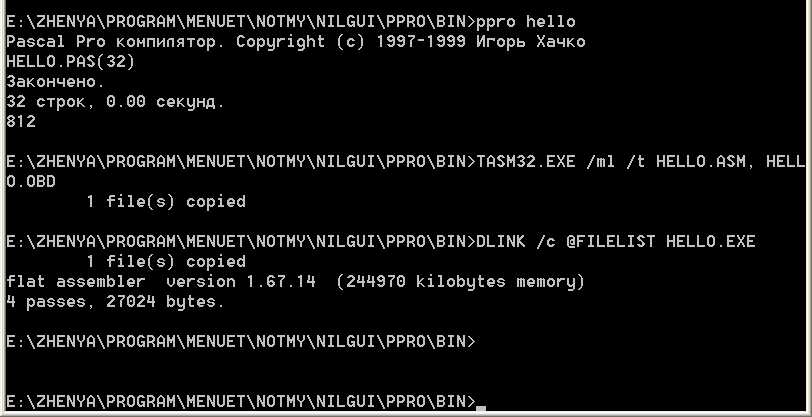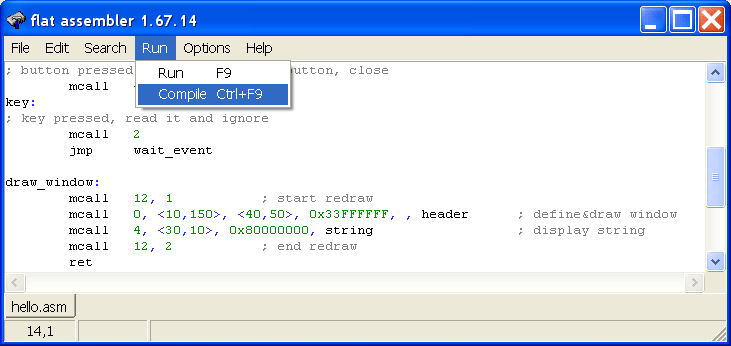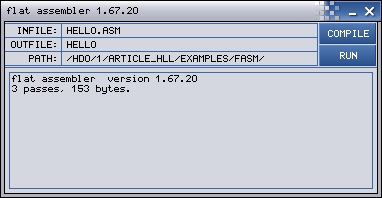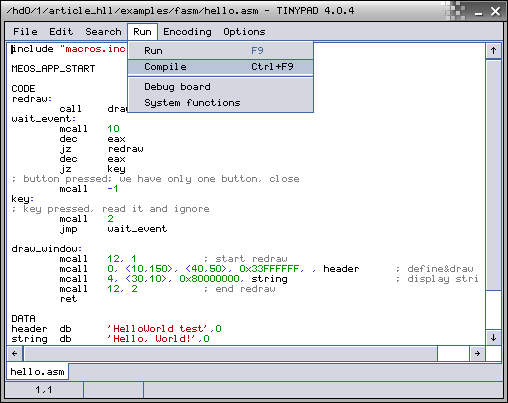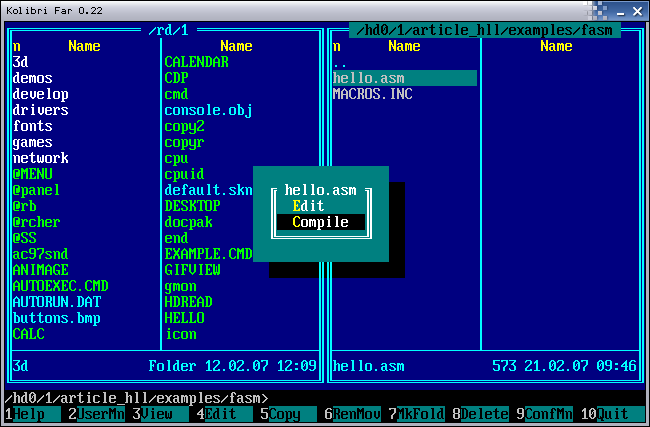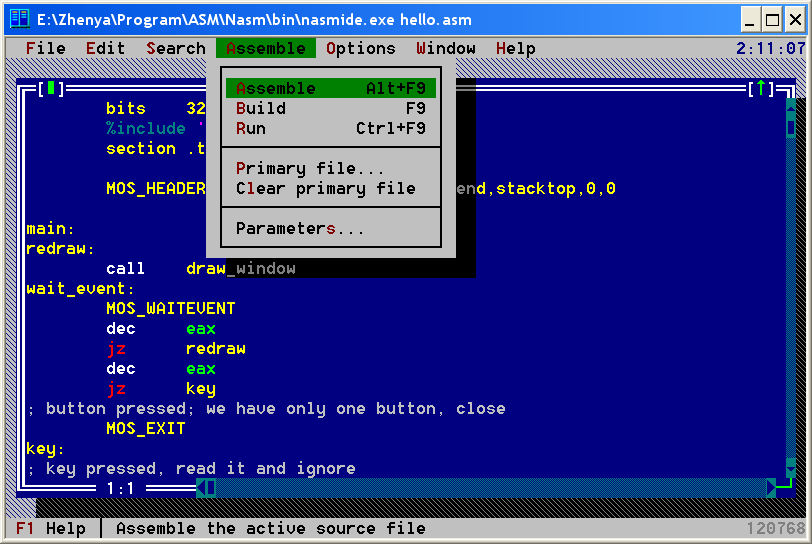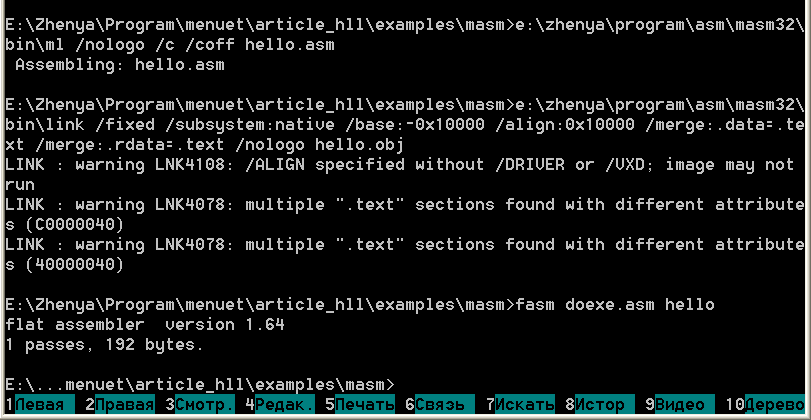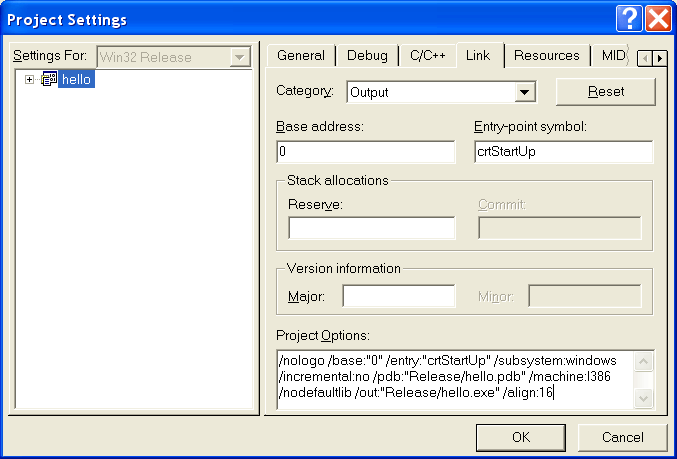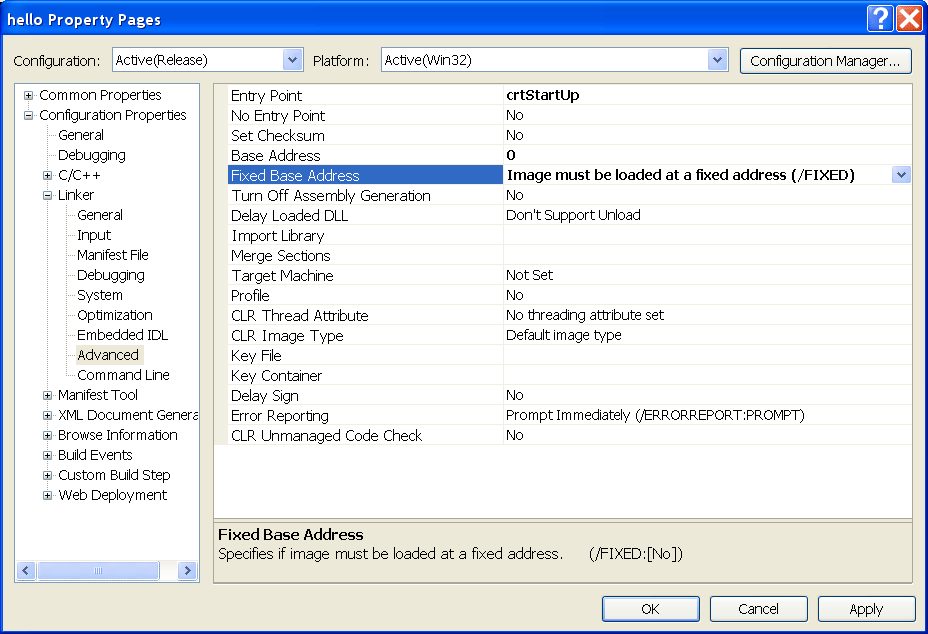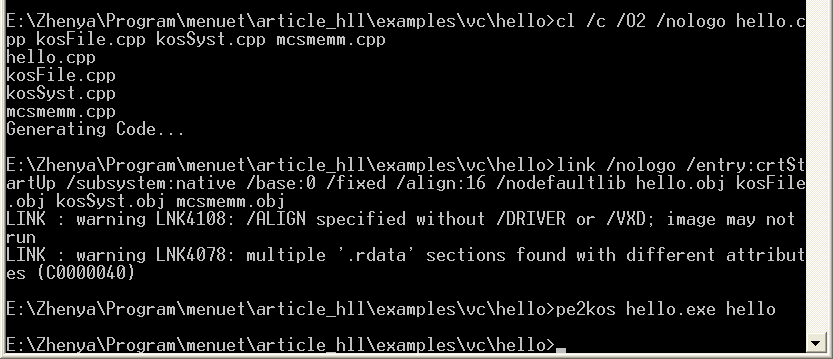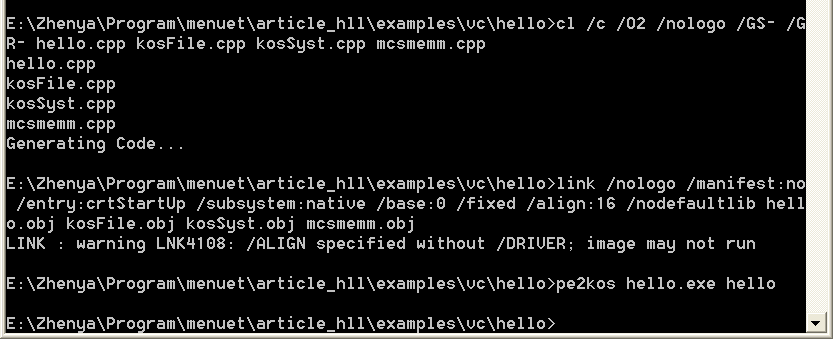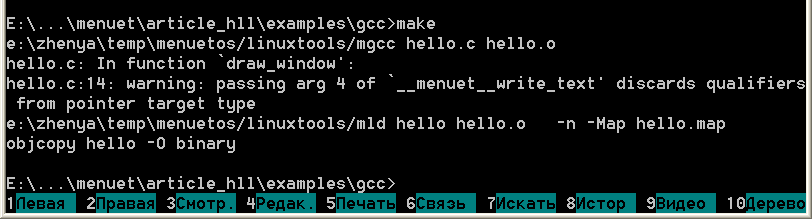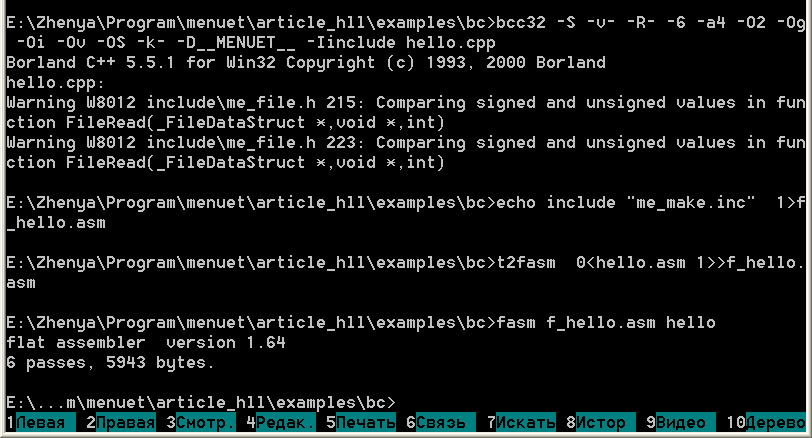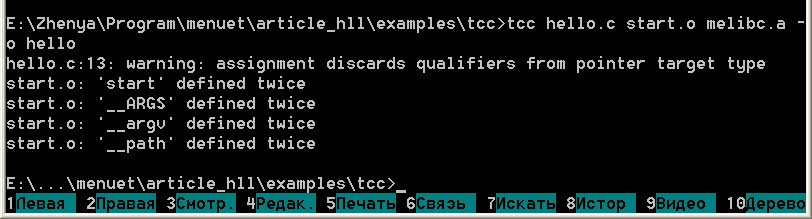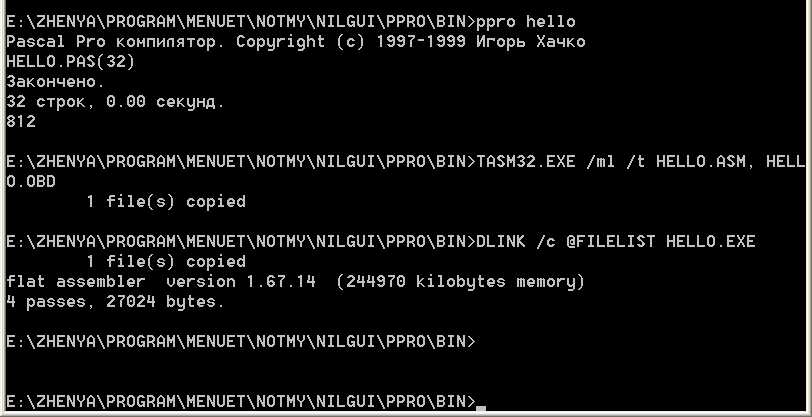Use of various compilers in KolibriOS.
Introduction
The operating system Kolibri is meant in the first place for programmers on assembler using
FASM. But FASM is not sole compiler, there are other assemblers and chiefly high level
languages (further - HLL); many programs have been written on HLL, and some of them
have been ported to Kolibri. This article describes methods which allow such actions
(what ideas are used at that).
This article shows use of various compilers on an example of simple program,
which says "Hello, World!". At that the article does not describe, how
the code works - the reader is assumed to either know common principles of Kolibri-programs
work or be ready to examine the quoted code. Also the article assumes that
the reader knows the language, about which he reads (various article parts,
which describes various languages, do not depend on each other and may be studied
selectively). Nevertheless I want to say base information necessary for understanding
the article:
- The executable file is in fact 32-bit binary file with small header. It is loaded
starting from zero address. So compilation must create such files. 32-bitness is
not a problem, but generation of binary files is often non-trivial.
- The system functions are described in the documentation, the documentation
is included in the distributive. But it is figured for assembler programmers.
For HLL the system calls are called through the according library, which
contains wrappers with HLL interface, functions and their arguments have
sensible names. So when reading the documentation, ignore expressions such as "ebx="
and learn descriptions and comments.
Because the goal of this article is to demonstrate features of compilation in various
cases, the main goal of the quoted code is to be understandable. So, for fasm and nasm
I have used standard include files and macroses (which is not typical for me).
In fact, the resulting files can be made some smaller, but this will result in
worsening readability and complication of understanding the code.
The examples to the article is placed here.
License: free, OpenSource,
available at http://flatassembler.net
Available Kolibri libraries: many (are included in the distributive sources
in the folder "develop"), because most programmers write it for FASM
Examples of programming for Kolibri: many - most programs are written on FASM
Generated code: any mixture of 16,32,64-bit code, switched by directives
use16/use32/use64
Generated formats: binary and DOS-COM/DOS-SYS, DOS-EXE, COFF/COFF64, PE/PE64,
ELF/ELF64
Engineering environment: command line in DOS, Windows and Linux; IDE for Windows;
GUI for Kolibri; in Kolibri compilation from editor TinyPad and file manager KFar
FASM is main tool of Kolibri developers and the sole compiler ported for Kolibri itself.
Supports creation of binary files (for that one must say in the source start "format
binary" or do not set format at all) and 16/32/64-bit code (directives use16/use32/use64).
In the quoted code the macro MEOS_APP_START is opened to use32, org 0x0 and header.
The code (hello.asm):
include "macros.inc"
MEOS_APP_START
CODE
redraw:
call draw_window
wait_event:
mcall 10
dec eax
jz redraw
dec eax
jz key
; button pressed; we have only one button, close
mcall -1
key:
; key pressed, read it and ignore
mcall 2
jmp wait_event
draw_window:
mcall 12, 1 ; start redraw
mcall 0, <10,150>, <40,50>, 0x33FFFFFF, , header ; define&draw window
mcall 4, <30,10>, 0x80000000, string ; display string
mcall 12, 2 ; end redraw
ret
DATA
header db 'HelloWorld test',0
string db 'Hello, World!',0
UDATA
MEOS_APP_END
(The file macros.inc is standard include file, is included to the distributive
and to sources attached to the article).
There is command-line version of compiler, there is IDE for Windows, there is
Kolibri version. Command-line compilation:
fasm hello.asm hello

Compilation from fasmw - Windows-IDE: Ctrl+F9 or item "Compile" in menu, after this
it is recommented to rename hello.bin to hello - this is not necessary, but in Kolibri
for executable files by convention the empty extension is used.
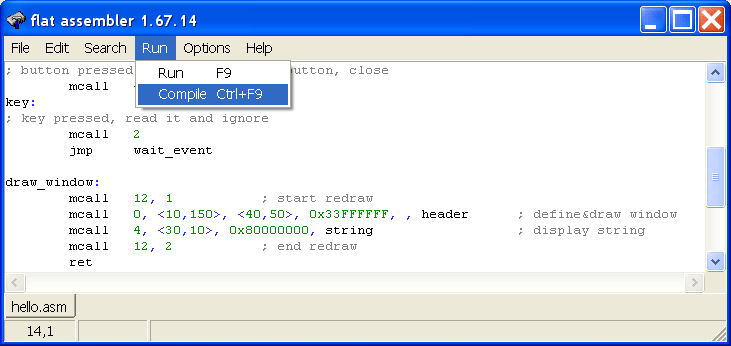
Compilation from Kolibri: enter to according fields names of input and output
files and press the button "Compile".
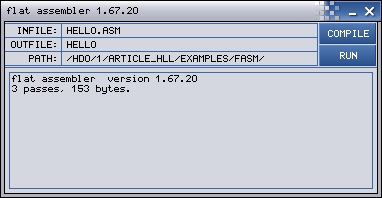
Beacuse FASM is important for Kolibri developers, one can call it also
from TinyPad and from KFar:
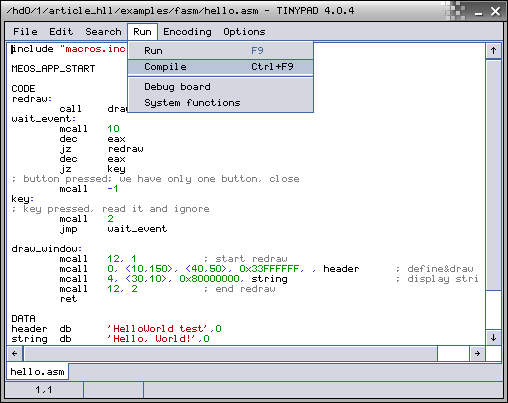
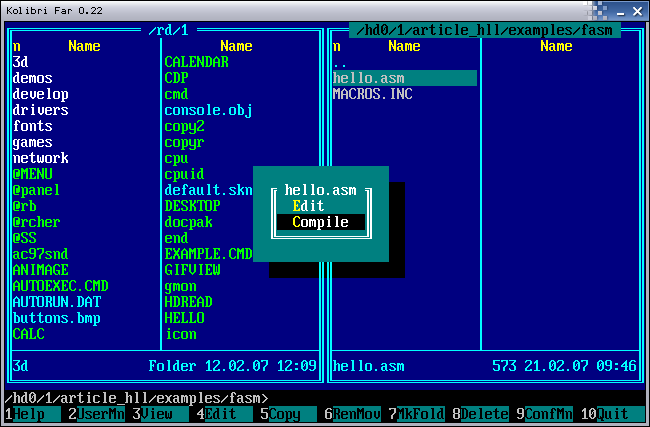
License: free, OpenSource,
available at http://nasm.sourceforge.net
Available Kolibri libraries: include file mos.inc
Examples of programming for Kolibri: applications aclock and c4, their sources
are included in the distributive sources (folders programs\Thomas_Mathys\aclock, ...\c4)
Generated code: any mixture of 16 and 32-bit code, switch with directives
bits 16/32
Generated formats: binary and DOS-COM/DOS-SYS, a.out, COFF, PE, ELF
Engineering environment: command line in DOS, Windows и Linux; IDE for DOS
Assembler NASM some time ago was enough popular, but now it is not widespread.
Binary files creation is done with command-line option "-f bin" (which is
default format), 32-bit code is generated with the directive "bits 32".
In the quoted code the macro MOS_HEADER01 is opened to org 0x0 and header.
The code (hello.asm):
bits 32
%include 'mos.inc'
section .text
MOS_HEADER01 main,image_end,memory_end,stacktop,0,0
main:
redraw:
call draw_window
wait_event:
MOS_WAITEVENT
dec eax
jz redraw
dec eax
jz key
; button pressed; we have only one button, close
MOS_EXIT
key:
; key pressed, read it and ignore
mov eax, MOS_SC_GETKEY
int 0x40
jmp wait_event
draw_window:
MOS_STARTREDRAW
xor eax, eax
mov ebx, 10*65536 + 150
mov ecx, 40*65536 + 50
mov edx, 0x33FFFFFF
mov edi, header
int 0x40 ; define&draw window
mov eax, MOS_SC_WRITETEXT
mov ebx, 30*65536 + 10
mov ecx, 0x80000000
mov edx, string
int 0x40 ; display string
MOS_ENDREDRAW
ret
section .data
header db 'HelloWorld test',0
string db 'Hello, World!',0
image_end:
section .bss
alignb 4
stack resb 1024
stacktop:
memory_end:
(The file mos.inc can be found in the distributive sources - it is placed with nasm-program
in the folder programs\Thomas_Mathys\aclock,
and also included to the sources attached to the article.)
Command-line compilation:
nasm hello.asm
or
nasmw hello.asm
depending on used version. It is allowed to add options "-f bin", "-o hello", but they
are default ones.

When using IDE, output file will have the extension .com and it is recommended
to rename it, in Kolibri by the convention executable files have the empty extension.
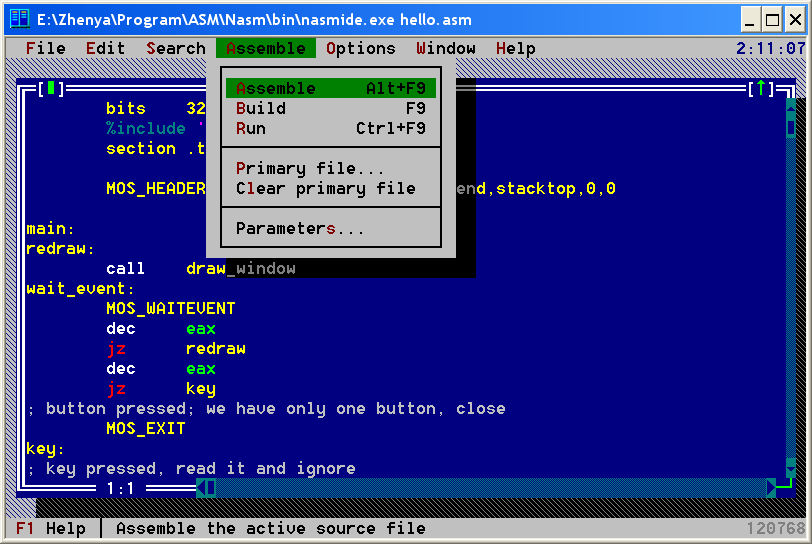
License: free, available at
http://movsd.com (MASM32 package) and at
http://microsoft.com
(compiler/linker/tools; use search on site)
Available Kolibri libraries: library for LZMA-pack lzmapack.lib;
any code, which does not use OS calls and is compiled to object files
understandable by Microsoft linker, can be linked; macrolibraries are not
present, because the author of this approach does not like them, but include
files from MASM32 package (it contains many include files) can be used, of course,
those of them who does not use Windows functions
Examples of programming for Kolibri: mtappack (the sources are included in the
sources of distributive - folder programs\Diamond\mtappack), similar approach is used in
kpack and kerpack (the sources are approximately in the same place)
Generated code: 32-bit and (for latest versions) 64-bit code depending on used format
Generated formats: PE and (for latest versions) PE64
Engineering environment: Windows command-line
MASM32 package enjoys wide popularity around assembler programmers for Windows.
In fact, in this environment MASM and FASM are used equally, other assemblers
are significantly less widespread.
Because MASM (more strictly, the linker link.exe) can generate only PE-files,
32-bitness is not a problem, but creation of binary file must be done specially.
The code (hello.asm):
.486
.model flat
.data
; header
db 'MENUET01'
dd 1
dd offset _start
dd offset bss_start ; i_end
dd offset bss_end ; memory
dd offset stacktop ; esp
dd 0, 0 ; params, icon
header db 'HelloWorld test',0
string db 'Hello, World!',0
.data?
bss_start label byte
align 4
db 1000h dup (?)
stacktop = $
bss_end label byte
.code
_start:
redraw:
call draw_window
wait_event:
mov eax, 10
int 40h
dec eax
jz redraw
dec eax
jz key
; button pressed; we have only one button, close
mov eax, -1
int 40h
key:
; key pressed, read it and ignore
mov eax, 2
int 40h
jmp wait_event
draw_window:
mov eax, 12
mov ebx, 1
int 40h ; start redraw
xor eax, eax
mov ebx, 10*65536 + 150
mov ecx, 40*65536 + 50
mov edx, 33FFFFFFh
mov edi, offset header
int 40h ; define&draw window
mov eax, 4
mov ebx, 30*65536 + 10
mov ecx, 80000000h
mov edx, offset string
int 40h ; draw string
mov eax, 12
mov ebx, 2
int 40h ; end redraw
ret
end _start
And now the compilation. The general principle: we will create pseudo-PE file with
single section, and then will pull out this section to Kolibri-binary with the
simple FASM-script. There exists also another way, it is shown in the
description of linking for Visual C++.
The compilation in MASM is carried out in two phases: compilation proper and linking.
The advantage of this approach compared to one-phase process used by FASM and NASM,
is the ability to use on second phase the code, which can be not on MASM at all,
but, for example, on C. To achieve such effect in FASM/NASM, one must
compile to object file (since they allow it) and then search for linker
(as mentioned packages do not have their own linker) and take troubles with it
(using the same plan as described here).
The compilation of asm-file is absolutely standard:
\masm32\bin\ml /nologo /c /coff hello.asm
(option /nologo suppress copyright banner, /c means "only compile, do not link",
/coff generates COFF-object).
Link is much more interesting:
\masm32\bin\link /fixed /subsystem:native /base:-0x10000 /align:0x10000
/merge:.data=.text /merge:.rdata=.text /nologo hello.obj
Explanations:
/nologo - suppress copyright banner (this option is not necessary)
/merge:.data=.text /merge:.rdata=.text - we need that exe-file contains
only one section with initialized data, so we merge all such sections
/base:-0x10000 /align:0x10000 - we need that this section is placed on zero address;
but by default exe-file starts from PE-header with minimum address, followed by
sections with greater addresses. Therefore we override base address (equal to header address).
The value is choiced according to the fact, that it must be aligned to 0x10000 boundary
or link.exe will not run. After setting base address we set sections align so,
that the first section gets to zero address. Ooh!
/subsystem:native - we must select any subsystem (the linker must fill the according
field in PE-header, and we will ignore this field)
/fixed - says linker not to generate the section .reloc with fixups, such
section will only hinder us
As the result the file hello.exe must be generated. The last stage: take file doexe.asm
containing following code:
virtual at 0
file 'hello.exe':3Ch,4
load pehea dword from 0
file 'hello.exe':pehea+0F8h,28h
load physofs dword from 4+14h
load mem dword from 4+8
file 'hello.exe':physofs+16,4
load sz dword from $-4
end virtual
file 'hello.exe':physofs,sz
store dword mem at 14h
and compile:
fasm doexe.asm hello
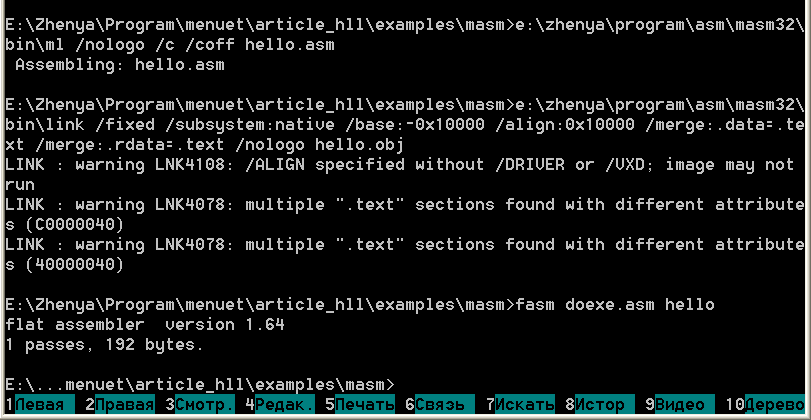
Environments Visual C++ 6, C++ from Visual Studio .NET/2005.
License: command-line version (Visual C++ Toolkit, compiler/linker,
standard include files and RTL libraries) is free
(http://microsoft.com, search on site),
full version (IDE, RTL sources) is commercial
Available Kolibri libraries: library for LZMA-pack lzmapack.lib;
any code, which does not use OS calls and is compiled to object files
understandable by Microsoft linker, can be used (in particular,
large quantity C libraries). Unfortunately, this is not applied to standard RTL
(Run-Time Library), so all missing functions must be implemented by hand.
However, some of them are already written.
Examples of programming for Kolibri: ac97snd, fara, xonix (the sources are included
in the sources of the distributive in folders programs\Serge\ac97snd,
programs\Diamond\fara, programs\Diamond\xonix correspondingly)
Generated code: 32-bit and (for latest versions) 64-bit code depending on used format
Generated formats: PE and (for latest versions) PE64
Engineering environment: command line in Windows; IDE for Windows
Visual C++ is one from the best optimizing C++ compilers. Command-line compiler is distributed
by Microsoft for free, for IDE one must pay (at least for licensed version :-) ),
so both variants are examined here. The version VC6, though written enough time ago,
is still popular, the versions VS.NET and VS2005 like to brake.
VC package (more strictly, the linker link.exe) generates only PE-files, so 32-bitness is not
a problem, but creation of binary files is tricky.
Under work in IDE let us at first create project:
(for VC6) File->New->Projects->Win32 Application,
Project name: hello, (for VS) File->New->Project->Visual C++,General->Empty Project,
Name: hello, for VC6 the wizard will appear, say to it
"An empty project", accept seriousness of our intensions by pressing OK in the last
dialog window and we will get fully according to our wishes the empty project with two
configurations. It is recommended to delete the configuration Debug right away
(for VC6 Build->Configurations->button Remove, for VS Build->Configuration
Manager->(in listbox)Edit->button Remove),
as the VC debugger is certainly useless in this context. Now let us add to the project
(for VC6 Project->Add to Project->Files, for VS Project->Add Existing Item)
include files kosSyst.h,
KosFile.h, mcsmemm.h and source files kosSyst.cpp, KosFile.cpp, mcsmemm.cpp
(are included to examples attached to the article - slightly modified variant
from distributive sources to allow compilation in VC6). Apropos, the appearing dialog
supports multiple choice (with holded Ctrl).
Next, create main file hello.cpp (or main.cpp, or any other name)
(for VC6 File->New->Files->C++ Source File, File name: hello,
for VS File->New->File->Visual C++,C++ File, then File->Save source1.cpp As, then
File->Move hello.cpp into->hello) and next write the code. It is recommended to
learn kosSyst.h, this file contains prototypes of system calls wrappers.
#include "kosSyst.h"
#include "kosFile.h"
const char header[] = "HelloWorld test";
const char string[] = "Hello, World!";
void draw_window(void)
{
// start redraw
kos_WindowRedrawStatus(1);
// define&draw window
kos_DefineAndDrawWindow(10,40,150,50,
0x33,0xFFFFFF,0,0,(Dword)header);
// display string
kos_WriteTextToWindow(30,10,8,0,(char*)string,0);
// end redraw
kos_WindowRedrawStatus(2);
}
void kos_Main()
{
draw_window();
for (;;)
{
switch (kos_WaitForEvent())
{
case 1:
draw_window();
break;
case 2:
// key pressed, read it and ignore
Byte keyCode;
kos_GetKey(keyCode);
break;
case 3:
// button pressed; we have only one button, close
kos_ExitApp();
}
}
}
Now let us tune compilation. We can not use RTL-library, because it will force
link to Windows-libraries, so for VC6 on the tab "Project->Settings->Link" in
"Category: Input" clear editbox "Object/library modules" and set checkbox
"Ignore all default libraries". Entry point is the function crtStartUp, so
in "Category: Output" set "Entry-point symbol:" in "crtStartUp". Moreover,
in "Project Options" it is recommended to add option "/align:16" (this is not
necessary, but greatly decreases binary size). For VS the corresponding dialog
is called by "Project->hello Properties" and has treeview instead of tabs,
similar actions are executed as follows: Configuration Properties->Linker->Input->
Ignore All Default Libraries: Yes, Linker->Advanced->Entry Point: crtStartUp,
Linker->Command Line->Additional options: /align:16. Moreover, VS requires obvious
subsystem guideline: Linker->System->SubSystem (select any, it has no influence)
and disable at compilation buffer overflow checks and RTTI (they use RTL):
C/C++ ->Code Generation->Buffer Security Check: No,
C/C++ ->Language->Enable Run-Time Type Info: No. Also manifest inserted by VS
has no value for us, so Linker->Manifest File->Generate Manifest: No.
Now the compiler can already generate code, but it will be created in PE format.
The main idea is to pass generated PE-file through the program pe2kos.exe,
which will change its format to used in Kolibri.
pe2kos.exe is included with the sources to the distributive sources
(the folder "develop\pe2kos"), and also without the sources to examples attached to the
article. (There exists also another way, it is shown in MASM chapter, description of linking.)
Kolibri-binaries are loaded at zero address, Kolibri-header will be created in the file
beginning instead of PE-header, so base address must be set (at the same tab - "Output"
for VC6, "Linker->Advanced" for VS - field "Base address") to 0, VS also requires
"Fixed Base Address" set to "Image must be loaded at a fixed address (/FIXED)"
(VC6 by default does not generate fixups itself).
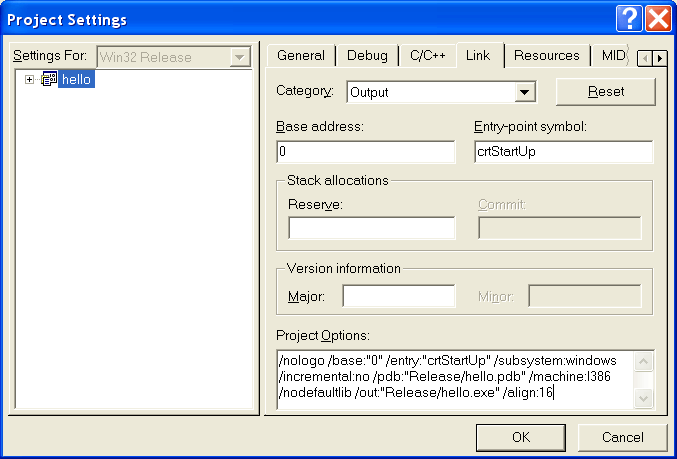
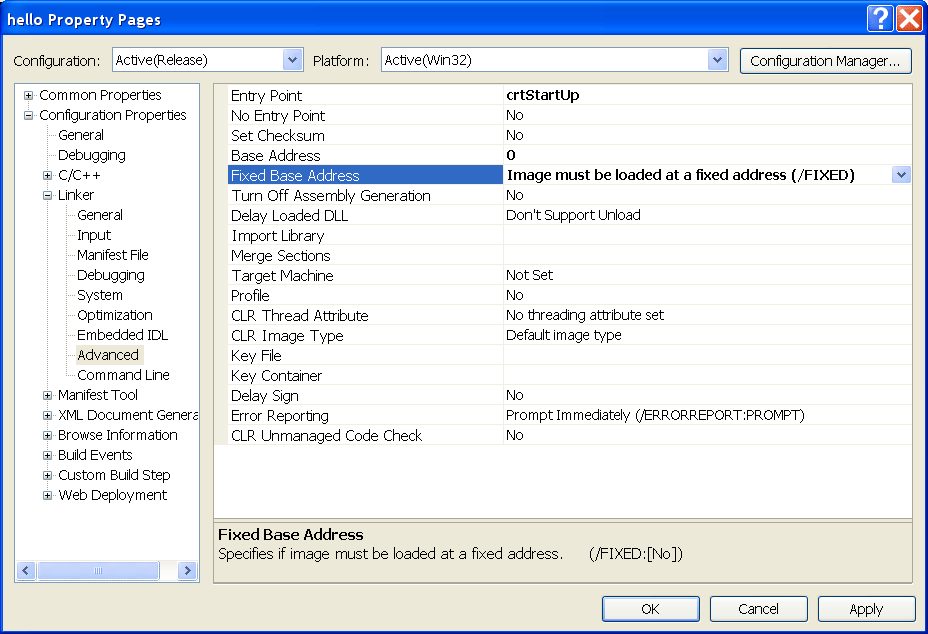
The remaining part is to setup call to pe2kos. For VC6: Project->Settings->Custom Build,
for VS: Project->hello Properties->Custom Build Step. In the editbox Commands/Command Line
write
pe2kos Release\hello.exe hello
(pe2kos is assumed to be placed either in one from PATH-folders or in project folder),
in the editbox Outputs write binary name - hello, it will be generated in the project folder.
The build process is now as usually - either F7, or
Build->Build hello.exe(VC)/Build->Build Solution(VS),
or corresponding button on toolbar.
Now let us work with the command line. At first, set required environment variables.
When VC Toolkit, VC6 or VS are installing, they create in the corresponding partition
of main menu the item "... Command Prompt", which calls console, sets up used
environment and waits for user actions. One can also independently run console and
execute the file vcvars32.bat. Next, go to work folder (drive is changed by the command "X:",
folder on drive - by the command "cd \folder1\folder2").
Following assumes that the folder already contains
kosFile.cpp,kosSyst.cpp,mcsmemm.cpp,kosFile.h,kosSyst.h,mcsmemm.h and created hello.cpp.
Required compilation options are the same as in IDE, but now they are
selected not through GUI, but in command line.
Compilation before VS2005:
cl /c /O2 /nologo hello.cpp kosFile.cpp kosSyst.cpp mcsmemm.cpp
link /nologo /entry:crtStartUp /subsystem:native /base:0 /fixed
/align:16 /nodefaultlib hello.obj kosFile.obj kosSyst.obj mcsmemm.obj
pe2kos hello.exe hello
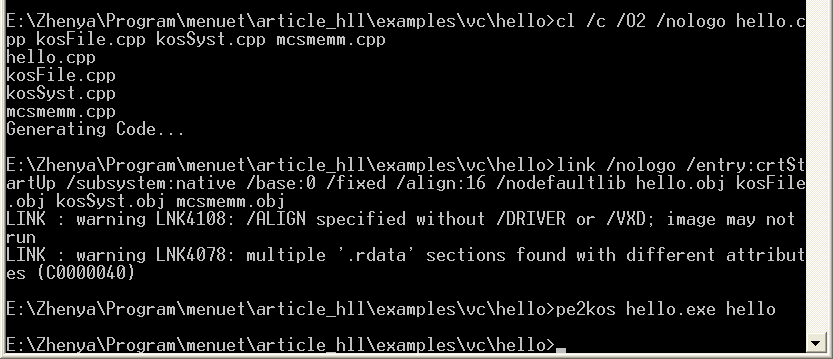
VS2005 adds new options:
cl /c /O2 /nologo /GS- /GR- hello.cpp kosFile.cpp kosSyst.cpp mcsmemm.cpp
link /nologo /manifest:no /entry:crtStartUp /subsystem:native /base:0 /fixed
/align:16 /nodefaultlib hello.obj kosFile.obj kosSyst.obj mcsmemm.obj
pe2kos hello.exe hello
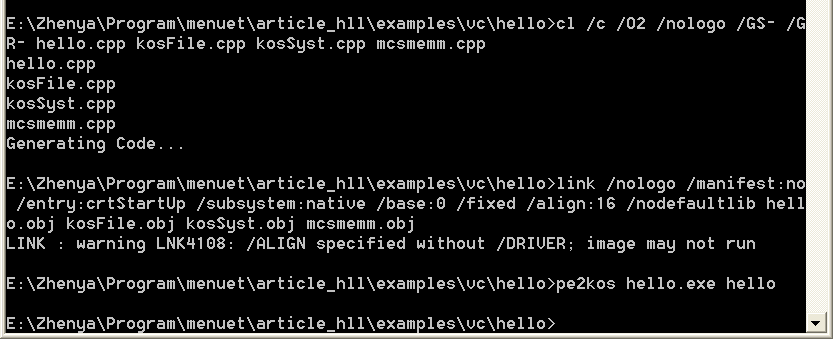
License: free, OpenSource
Available Kolibri libraries: ported RTL (Run-Time Library,
standard C-library), SDL (Simple DirectMedia Layer, it is base for many programs);
any code, which does not use OS calls and is compiled to object files understandable
by GNU linker, can be used (in particular, many C libraries).
Examples of programming for Kolibri: dosbox, sdlfire, sdlquake, pig
Generated code: 32-bit, probably, 16-bit
Generated code: various
Engineering environment: MinGW - command line in Windows
(http://www.mingw.org);
GCC/G++ are standard compilers included in all Linux and cygwin packages
(http://www.cygwin.com)
GCC/G++ are one from the best optimizing C/C++ compilers. They do not support
binary files as special format, but linker understands special scripts,
which can give to him enough information.
Developing requires in addition to MinGW/cygwin/linux (any variant can be used)
the library menuetlibc, available at
http://diamond.kolibrios.org/menuetlibc.7z.
Download it, allocate some folder for it, unpack the archive there and create
environment variable MENUETDEV with the value "full path to the selected folder".
(Under cygwin/linux when using standard bash shell environment variables are set by
the command of the form "export MENUETDEV=/home/username/menuetlibc",
which is reasonable to be placed in .bash_profile to avoid necessity of manually enter each
time when loading. Under Win9x the command of the form "SET MENUETDEV=c:\kolibri\menuetlibc"
should be placed in autoexec.bat and then one should reboot computer. Under WinNT/2k/XP
setting of environment variables is done through GUI: Control Panel->System->Advanced
->Environment variables.)
After those settings give the command "make" from selected folder. And wait,
because compilation of libraries from the beginning is long enough. If all will succeed,
the subfolder "lib" will contain 6 libraries, and "programs\binclock" - test Kolibri-program
mbinclk.
And now let us write "helloworld" program. Here prototypes of system calls wrappers are
placed in $(MENUETDEV)/include/menuet/os.h.
The code (hello.c):
#include <menuet/os.h>
const char header[] = "HelloWorld test";
const char string[] = "Hello, World!";
void draw_window(void)
{
// start redraw
__menuet__window_redraw(1);
// define&draw window
__menuet__define_window(10,40,150,50,
0x33FFFFFF,0,(__u32)header);
// display string
__menuet__write_text(30,10,0x80000000,string,0);
// end redraw
__menuet__window_redraw(2);
}
void app_main(void)
{
draw_window();
for (;;)
{
switch (__menuet__wait_for_event())
{
case 1:
draw_window();
break;
case 2:
// key pressed, read it and ignore
__menuet__getkey();
break;
case 3:
// button pressed; we have only one button, close
return;
}
}
}
The compilation is carried out, as anywhere in the GNU world, by the command make
which requires Makefile with the following contents:
OUTFILE = hello
OBJS = hello.o
include $(MENUETDEV)/makefiles/Makefile_for_program
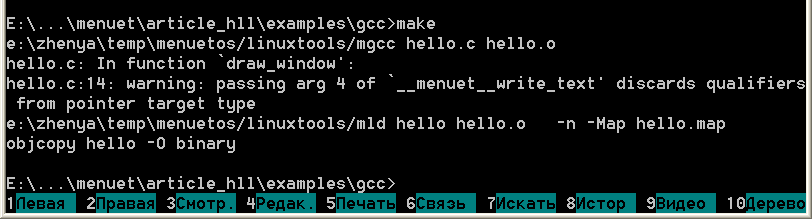
Some explanation for actions happened off screen.
License: command-line tools are free
(
www.borland.com/bcppbuilder/freecompiler
or seatch "Command-Line tools" on site), IDE is commercial
Available Kolibri libraries: base library, necessary for work
(includes multithreading, system calls wrappers, heap allocation/free,
files handling, but does not contain RTL).
Examples of programming for Kolibri: checkers, life2 (the sources are included
to the distributive sources - folders programs\Diamond\checkers и ...\life2)
Generated code: 32-bit
Generated formats: PE
Engineering environment: command line in Windows; IDE for Windows
The compiler can not generate binary files. Here the interesting approach is used:
since Kolibri-binaries can not be created with the compiler, let us do not use
compiler! We will use FASM, it can generate anything needed. But in which connection
C++ stays here? The answer is: we will write on C++, but compile in the assembler text!
"Minor" problems with inconsistency between TASM-syntax of output files from Borland C++
and FASM-syntax are solved with not complicated program t2fasm.exe,
which is included with the sources to the distributive sources (folder "develop"), and also
(without sources) to examples attached to the article.
For compilation the library of base functions is required, it can be found in mentioned
sources of checkers and life2, and also in the examples for the article.
The code (hello.cpp):
#include <menuet.h>
#include <me_heap.h>
#include <me_file.h>
using namespace Menuet;
const char header[] = "HelloWorld test";
const char string[] = "Hello, World!";
bool MenuetOnStart(TStartData &me_start, TThreadData /*th*/)
{
me_start.Left = 10;
me_start.Top = 40;
me_start.Width = 150;
me_start.Height = 30;
me_start.WinData.Title = header;
return true;
}
void MenuetOnDraw(void)
{
DrawString(30,10,0,string);
}
bool MenuetOnClose(TThreadData /*th*/)
{return true;}
int MenuetOnIdle(TThreadData /*th*/)
{return -1;}
void MenuetOnSize(int /*window_rect*/[], TThreadData /*th*/)
{}
void MenuetOnKeyPress(TThreadData /*th*/)
{GetKey();}
void MenuetOnMouse(TThreadData /*th*/)
{}
The compilation requires FASM with version not above 1.64. On condition that
you have got such version:
bcc32 -S -v- -R- -6 -a4 -O2 -Og -Oi -Ov -OS -k- -D__MENUET__ -Iinclude hello.cpp
echo include "me_make.inc" > f_hello.asm
t2fasm < hello.asm >> f_hello.asm
fasm f_hello.asm hello
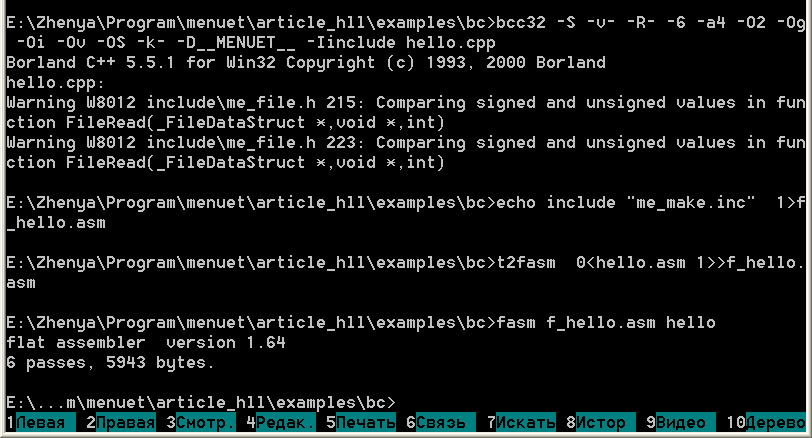
License: free, OpenSource
Available Kolibri libraries: big part of RTL (Run-Time Library,
standard C library)
Examples of programming for Kolibri: spektr
Generated code: 32-bit
Generated formats: COFF, ELF, PE, Kolibri
Engineering environment: command line in Windows
The compiler TCC was elaborated for generation of Kolibri-binaries. Also some part
of C RTL on the base of Kolibri functions has been written. The sources
of the compiler and RTL are available at Kolibri svn-server:
svn://kolibrios.org/programs/develop/metcc/trunk.
For a start, one should compile the compiler :) For this one needs anything of
MinGW/cygwin/linux, where the compiler GCC is present. In the presence of GCC one
should say in the folder "source"
gcc tcc.c -o tcc.exe
The library is also compiled with GCC. Under Windows it is enough to run build.bat,
for cygwin/linux there is Makefile. In the result GCC must create files melibc.a
and start\start.o.
Now let us copy tcc.exe, melibc.a and start.o to the work folder. Let us also
copy to the same folder files from the folder "include".
The code (hello.c):
#include "mesys.h"
const char header[] = "HelloWorld test";
const char string[] = "Hello, World!";
void draw_window(void)
{
// start redraw
_msys_window_redraw(1);
// define&draw window
_msys_draw_window(10,40,150,50,0xFFFFFF,0x33,0,0,(int)header);
// display string
_msys_write_text(30,10,0x80000000,string,0);
// end redraw
_msys_window_redraw(2);
}
int main(int argc, char** argv[])
{
draw_window();
for (;;)
{
switch (_msys_wait_for_event_infinite())
{
case 1:
draw_window();
break;
case 2:
// key pressed, read it and ignore
_msys_get_key();
break;
case 3:
// button pressed; we have only one button, close
return 0;
}
}
}
Compilation:
tcc hello.c start.o melibc.a -o hello
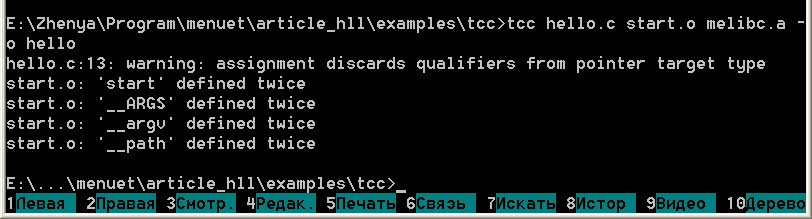
License: free
Available Kolibri libraries: load of files with PE-format
(with some limitations)
Examples of programming for Kolibri: none (at moment)
Generated code: 16-bit or 32-bit
Generated formats: Kolibri and some others
Engineering environment: command line in DOS and Windows
The compiler Pascal Pro was elaborated for generation of Kolibri-binaries, and also
the library of system calls wrappers has been created. Download
http://nillsoft.narod.ru/download/files/ppro.rar.
The code (hello.pas):
Program hello;
Uses kolibri;
var k:TKolibri;
const
header:string='HelloWorld test'#0;
str:string='Hello, World!';
procedure draw_window;
begin
{start redraw}
k.BeginDraw;
{define&draw window}
k.DefineWindow(10,40,150,50,$33FFFFFF,0,integer(@header[1]));
{display string}
k.WriteText(30,10,0,0,str);
{end redraw}
k.EndDraw;
end;
var key:DWord;
begin
draw_window;
while true do
begin
case k.WaitForEvent of
1:draw_window;
2:k.GetKey(key);{key pressed, read it and ignore}
3:break; {button pressed; we have only one button, close}
end;
end;
end.
The compilation is not a problem:
ppro hello